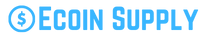Add AVAX Network to MetaMask: A Comprehensive Guide
-
Table of Contents
- Add AVAX Network to MetaMask: A Comprehensive Guide
- Understanding Avalanche (AVAX) Network
- Why Add AVAX Network to MetaMask?
- Step-by-Step Guide: Adding AVAX Network to MetaMask
- Step 1: Install MetaMask Extension
- Step 2: Create or Import a MetaMask Wallet
- Step 3: Access MetaMask Settings
- Step 4: Add Custom Network
- Step 5: Enter AVAX Network Details
- Step 6: Save and Connect to AVAX Network
- Step 7: Switching Between Networks
- Frequently Asked Questions (FAQ)
- Q1: Can I use the same MetaMask wallet for both Ethereum and Avalanche networks?
- Q2: Are there any fees associated with adding AVAX network to MetaMask?
- Q3: Can I add other custom networks to MetaMask?
- Q4: Is it safe to add custom networks to MetaMask?
- Q5: Can I remove a custom network from MetaMask?
- Summary
MetaMask is a popular cryptocurrency wallet and browser extension that allows users to interact with decentralized applications (dApps) on the Ethereum blockchain. However, with the rise of alternative blockchain networks, such as Avalanche (AVAX), many users are looking to expand their options and add AVAX network support to their MetaMask wallet. In this article, we will provide a step-by-step guide on how to add AVAX network to MetaMask, along with valuable insights and examples to help you navigate this process.
Understanding Avalanche (AVAX) Network
Avalanche is an open-source platform that aims to provide a highly scalable and decentralized ecosystem for building decentralized applications. It utilizes a consensus protocol called Avalanche, which enables high throughput, low latency, and customizable blockchain networks. AVAX is the native cryptocurrency of the Avalanche network and is used for various purposes, including transaction fees, staking, and governance.
Why Add AVAX Network to MetaMask?
MetaMask is widely used by cryptocurrency enthusiasts and developers due to its user-friendly interface and extensive support for Ethereum-based dApps. By adding AVAX network to MetaMask, users can access and interact with dApps built on the Avalanche network without the need for a separate wallet. This integration provides a seamless experience for managing multiple cryptocurrencies and exploring the growing ecosystem of decentralized applications.
Step-by-Step Guide: Adding AVAX Network to MetaMask
Step 1: Install MetaMask Extension
If you haven’t already, start by installing the MetaMask extension in your preferred web browser. MetaMask is available for Chrome, Firefox, Brave, and Edge. Visit the official MetaMask website or search for “MetaMask” in your browser’s extension store to find and install the extension.
Step 2: Create or Import a MetaMask Wallet
Once the extension is installed, open MetaMask and follow the prompts to create a new wallet or import an existing one. Make sure to securely store your wallet’s seed phrase or private key, as it is essential for accessing your funds. Remember to use a strong password and enable additional security features, such as biometric authentication or hardware wallet integration, if available.
Step 3: Access MetaMask Settings
After setting up your wallet, click on the MetaMask extension icon in your browser’s toolbar to open the wallet interface. In the top-right corner, you will find a menu icon (three horizontal lines). Click on it to access the MetaMask settings.
Step 4: Add Custom Network
In the settings menu, select the “Networks” tab. Here, you will find a list of supported networks. Scroll down to the bottom and click on the “Add Network” button to add a custom network.
Step 5: Enter AVAX Network Details
In the “Add Network” form, enter the following details to add the AVAX network:
- Network Name: Avalanche Mainnet
- New RPC URL: https://api.avax.network/ext/bc/C/rpc
- Chain ID: 43114
- Symbol: AVAX
- Block Explorer URL: https://cchain.explorer.avax.network/
Double-check the entered information for accuracy, as any mistakes may result in the inability to connect to the AVAX network.
Step 6: Save and Connect to AVAX Network
After entering the AVAX network details, click on the “Save” button to add the network to your MetaMask wallet. Once saved, you will see the newly added network in the networks list. Click on it to connect to the AVAX network.
Step 7: Switching Between Networks
With AVAX network added to MetaMask, you can now switch between Ethereum and Avalanche networks by selecting the desired network from the networks list in the MetaMask wallet interface. Make sure to select the appropriate network when interacting with dApps or conducting transactions to avoid any potential errors or loss of funds.
Frequently Asked Questions (FAQ)
Q1: Can I use the same MetaMask wallet for both Ethereum and Avalanche networks?
Yes, MetaMask allows you to manage multiple networks within the same wallet. By adding the AVAX network to MetaMask, you can easily switch between Ethereum and Avalanche networks without the need for separate wallets.
Q2: Are there any fees associated with adding AVAX network to MetaMask?
No, adding AVAX network to MetaMask is free of charge. However, keep in mind that interacting with dApps or conducting transactions on the AVAX network may incur network fees, such as transaction fees or gas fees.
Q3: Can I add other custom networks to MetaMask?
Yes, MetaMask allows you to add custom networks by providing the necessary network details, such as RPC URL, Chain ID, and Block Explorer URL. This feature enables you to connect to various blockchain networks and explore different decentralized ecosystems.
Q4: Is it safe to add custom networks to MetaMask?
Adding custom networks to MetaMask is generally safe, as long as you ensure the accuracy of the network details and only connect to trusted networks. However, it is essential to exercise caution and verify the authenticity of the network information to avoid potential scams or security risks.
Q5: Can I remove a custom network from MetaMask?
Yes, you can remove a custom network from MetaMask by accessing the settings menu, selecting the “Networks” tab, and clicking on the three-dot icon next to the network you want to remove. From the dropdown menu, choose the “Remove” option to delete the network from your MetaMask wallet.
Summary
Adding AVAX network to MetaMask opens up new possibilities for cryptocurrency enthusiasts and developers, allowing them to seamlessly interact with dApps built on the Avalanche network. By following the step-by-step guide provided in this article, users can easily add AVAX network to their MetaMask wallet and enjoy the benefits of a multi-network cryptocurrency management solution. Remember to exercise caution when adding custom networks and always verify the accuracy of the network details to ensure a secure and hassle-free experience.